You can zoom in on Photoshop in several ways.

- The main tool for you to zoom in on Photoshop is the Zoom Tool, which will enable you to zoom in or out freely, you can also zoom out of your canvas also.
- You can also change between zooming in or out with options at the top of the screen, where you can select zoom in and out, just go to View > Zoom in or Zoom out. You can also use it by holding Alt or Option Key when using the tool.
- To change the zoom percentage you can also use the mouse wheel, or you can edit the zoom percentage reading at the bottom left corner of the Photoshop screen.
- Visit GrowEdit’s homepage for more Tutorials.
When you need to zoom in or out of an image in Photoshop to get a better view, or you want to perform detailed editing work in Photoshop, you can use this Zoom tool.
This is not as you are using the Crop tool – when you are zooming in, you are only changing the image magnification on your screen, it’s not how big the final image is.
How to zoom in on Photoshop
How to use the Zoom tool?
1. First Select the Zoom tool by clicking on the Tools Palette on the left side screen – The icon will look alike magnifying glass or you can use it with a keyboard shortcut by pressing the Z key on your keyboard.
2. To use the zoom-in, click anywhere on the image if you want to see more details click again. Every time you click, your zoom-in will be one level closer, until you have reached the maximum zoom.

3. To zoom out of the image, Click on the Zoom Minus icon at the top options bar, which is located at the top screen, which will also look alike magnifying glass with a minus in it, and now click the image to zoom out. Change zoom in or out magnifying glass according to your needs. 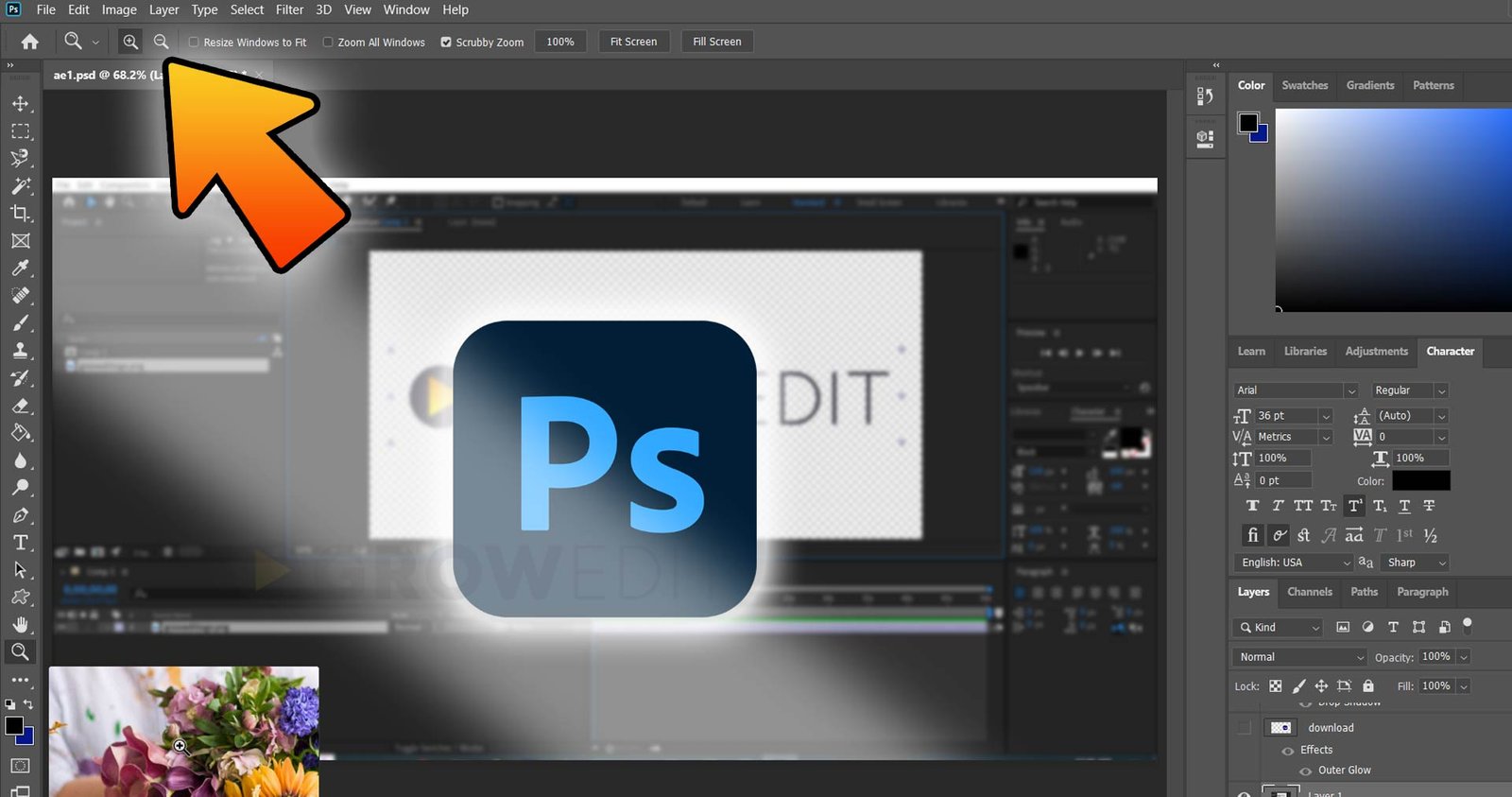
4. The alternative way of zoom in on photoshop, you can press and hold the Alt key on windows or the Option key in macOS on the keyboard when you have selected the Zoom tool.
Using the Mouse Scroll Wheel to zoom in on Photoshop
The best way to use the Zoom tool is using the mouse scroll wheel, just hover your mouse pointer on the image then press and hold the Alt key or Option key and spin the scroll wheel to zoom in or zoom out. It will save you lots of time.
How to use the zoom percentage box to zoom in on Photoshop
This method is for professionals and has a little bit time-consuming, but with this, you can see perfectly what you want.
1. Now use it from the bottom left corner of the Photoshop screen, where a small box with a percentage is mentioned on it. This is the current percentage that shows your zoom level.
2. You just have to click the box to edit the percentage, and type what zoom level you want. It can be measured by a higher number with high zoom, and a low number with low zoom.
So this was the tutorial for you to zoom in on Photoshop. You can also read another article where I have shown lots of features of Premiere Pro.
You can also watch our After Effects Tutorials, where I have shown how much is After Effects, How you can get free After Effects from the Adobe Creative Cloud.
I have also shown the DaVinci Resolve Safe, you can know about DaVinci Resolve and how it uses your data and you can consider is safe or not.
